Makerere Online registration For Continuing Students: Step By Step Guide with ScreenShots
Submitted by Christopher Tusiime on
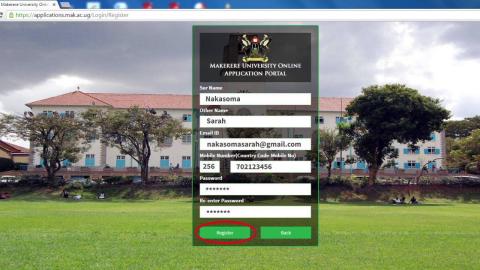
With the deadline for online registration being this Friday, Sept 16, we have realised that thousands of students are still stuck - not knowing where to start from while others put in alot of money to be registered by other people who seem to have mastered the art.
But journalism@mak has now untied the knot. Go through our steps and learn the whole thing.
Go to google search engine box and type there "Makerere Intranet" and in the page that opens, look for the link Student I - ITS Web Interface - Makerere University"

Now in the opened windows, look for a section of registered users and fill the two fields: one for STUDENTS NUMBER and the other is for the pin; type there 12345, then click on "login" as shown below.
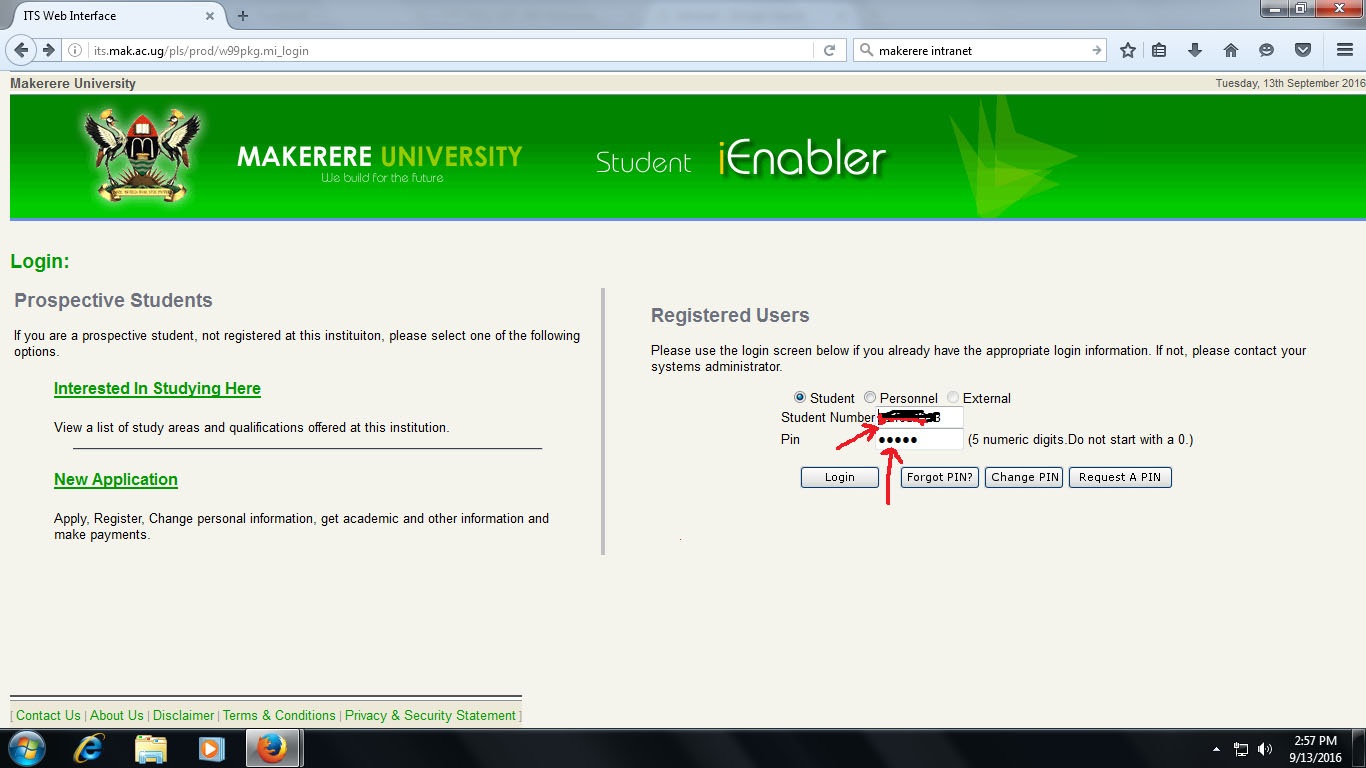
In the next page, in your extreme left side of the desktop, click on "Academic registration"
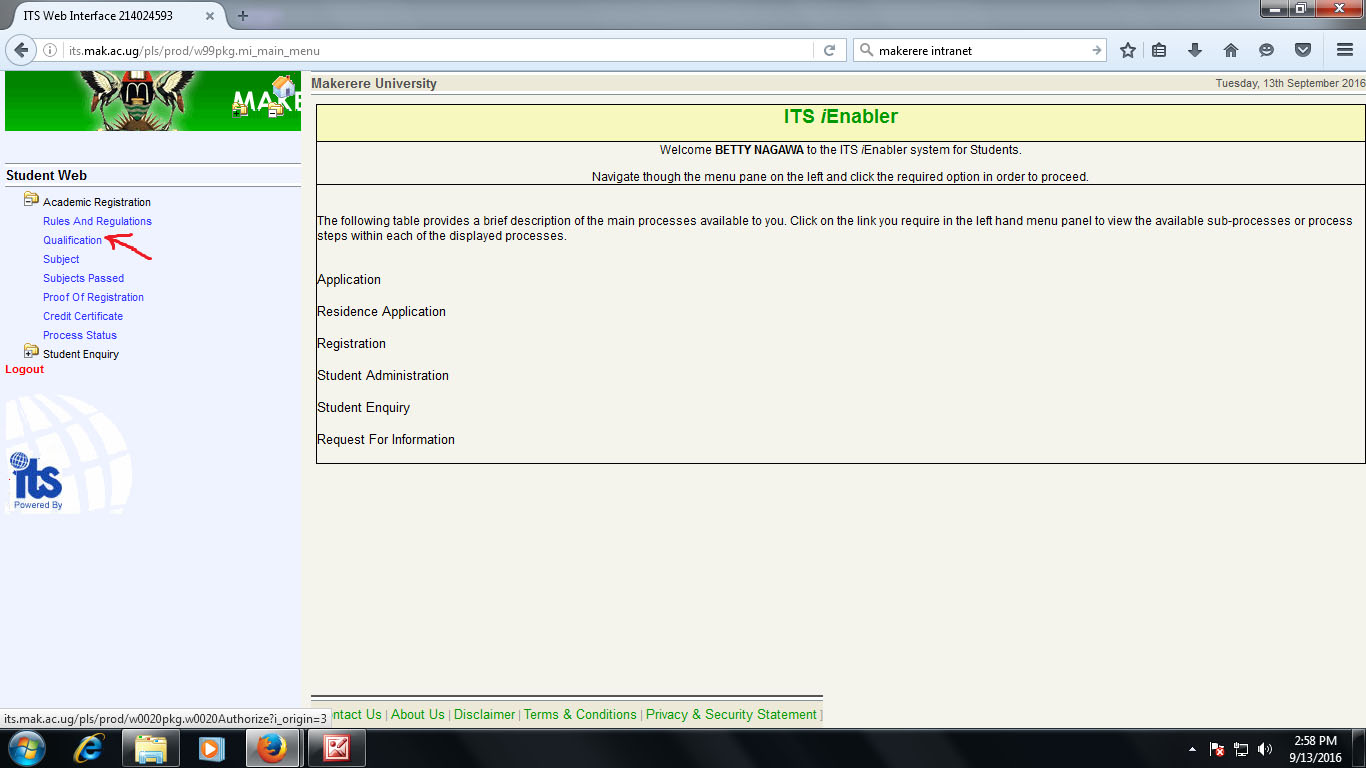
in the next page, check on your left side f the desktop and click on the blue word "QUALIFICATION" and also click on the year "2017" as shown below

After Clicking on on "2017", now Click on "Register For This Qualification" as shown Below
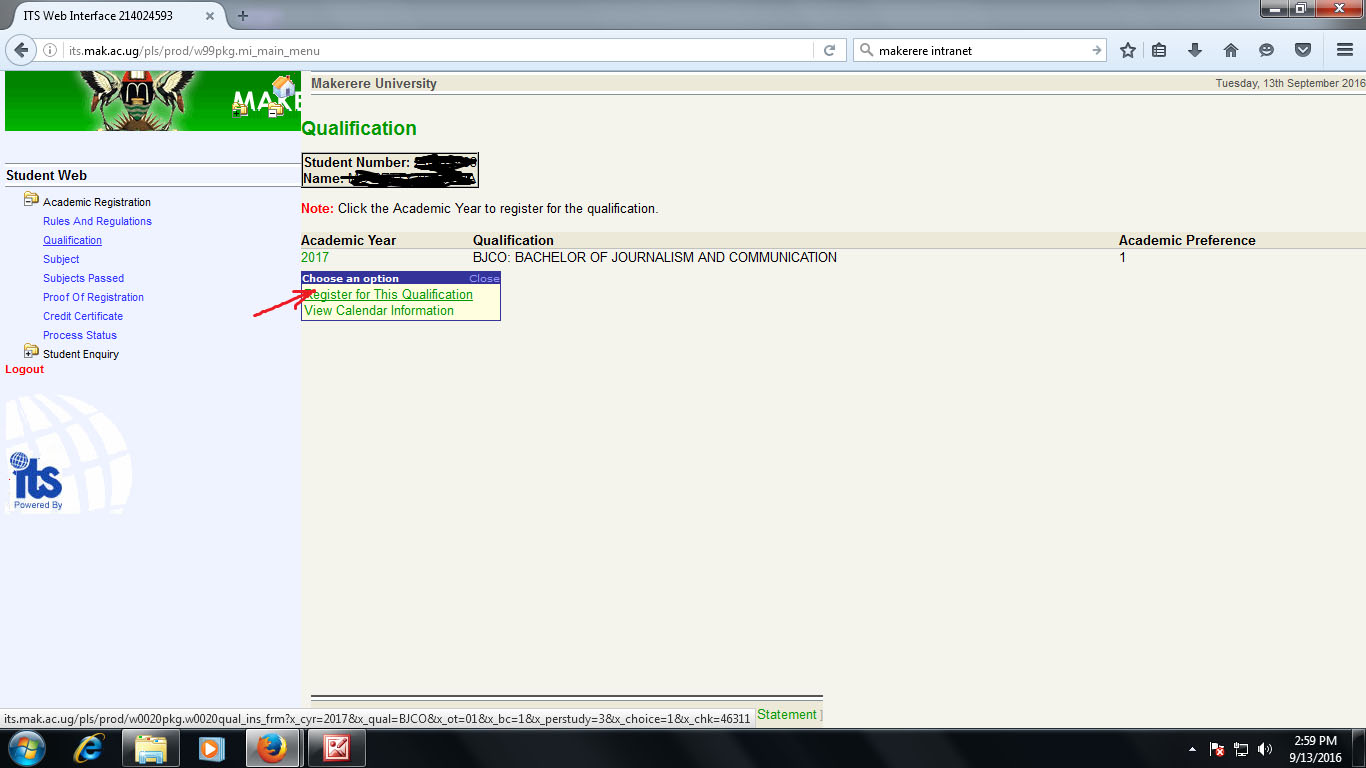
Once you have confirmed that the information displayed is yours, you can now click on "SAVE" as shown below
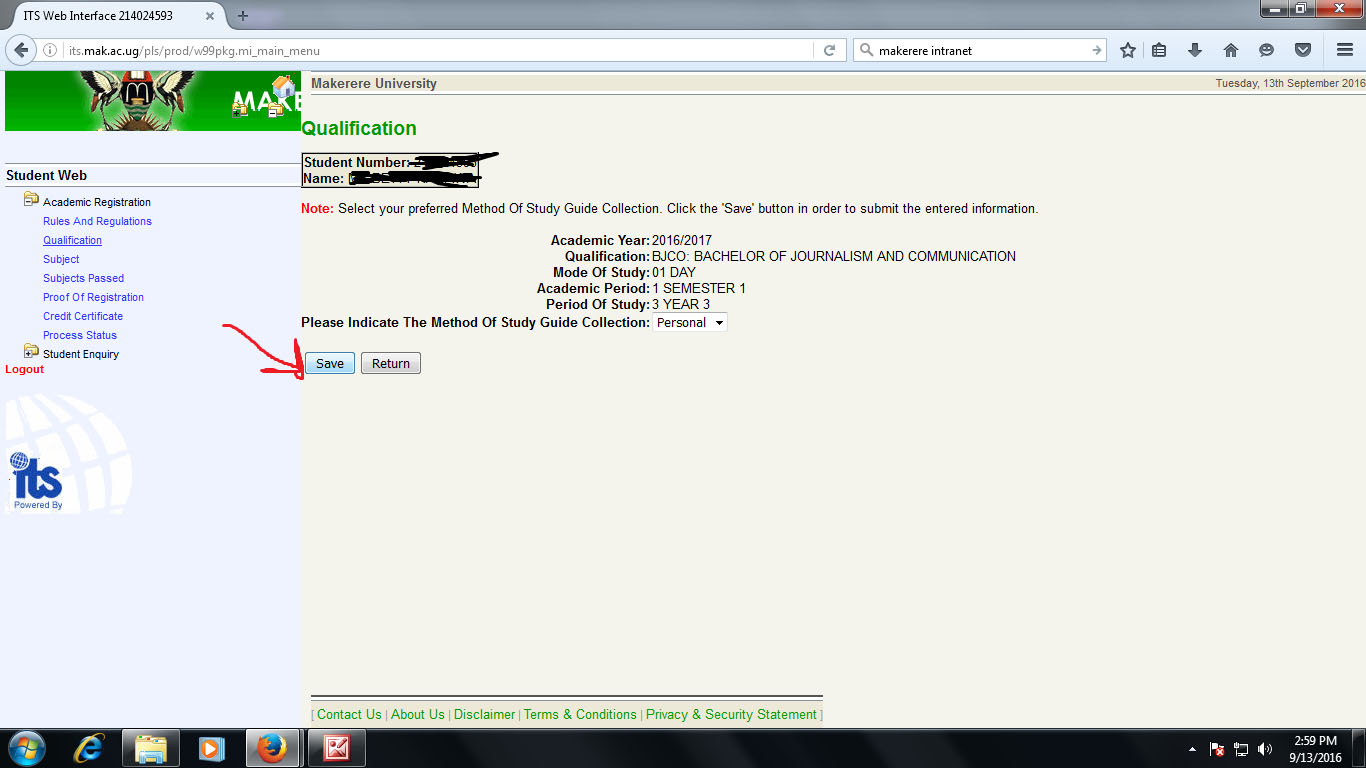
Go back to the left side of your desktop, look for "SUBJECT" and click there
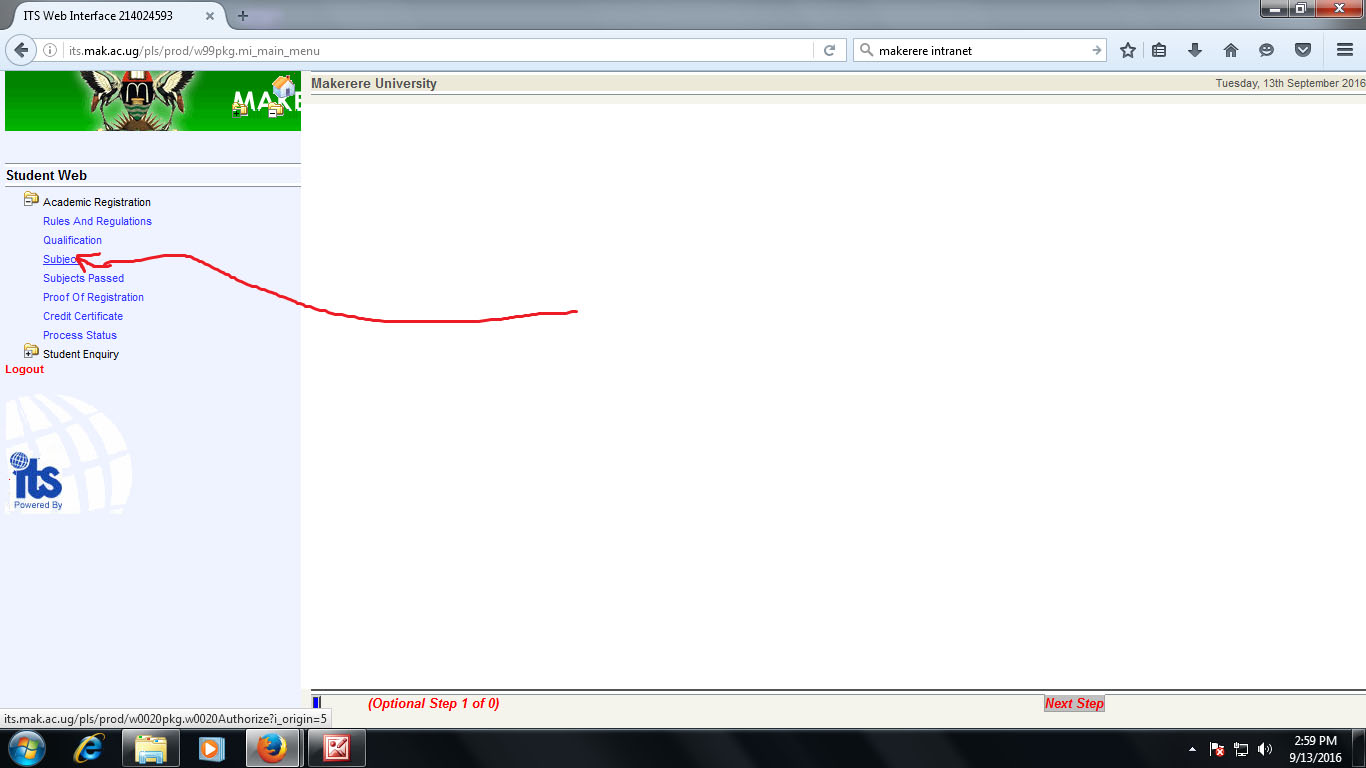
In the next page, a number of subjects that can be offered in your year. Select only those that can you are supposed to offer as shown below
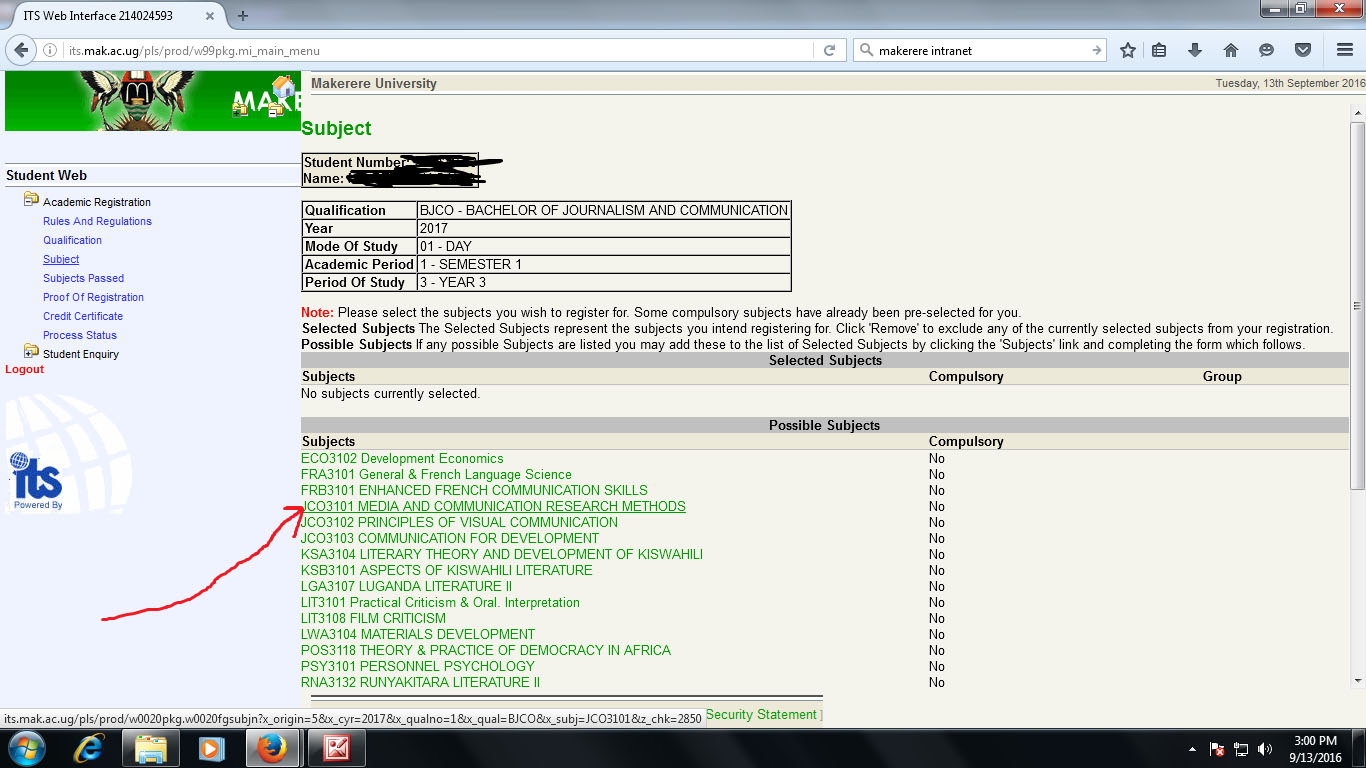
Once you click on any SUBJECT, a drop down menu will appear. Just click as shown below selecting whether you are evening, select the semester and then click on "CHOOSE SUBJECT" and do this for all your course units you are to offer in a given semester.
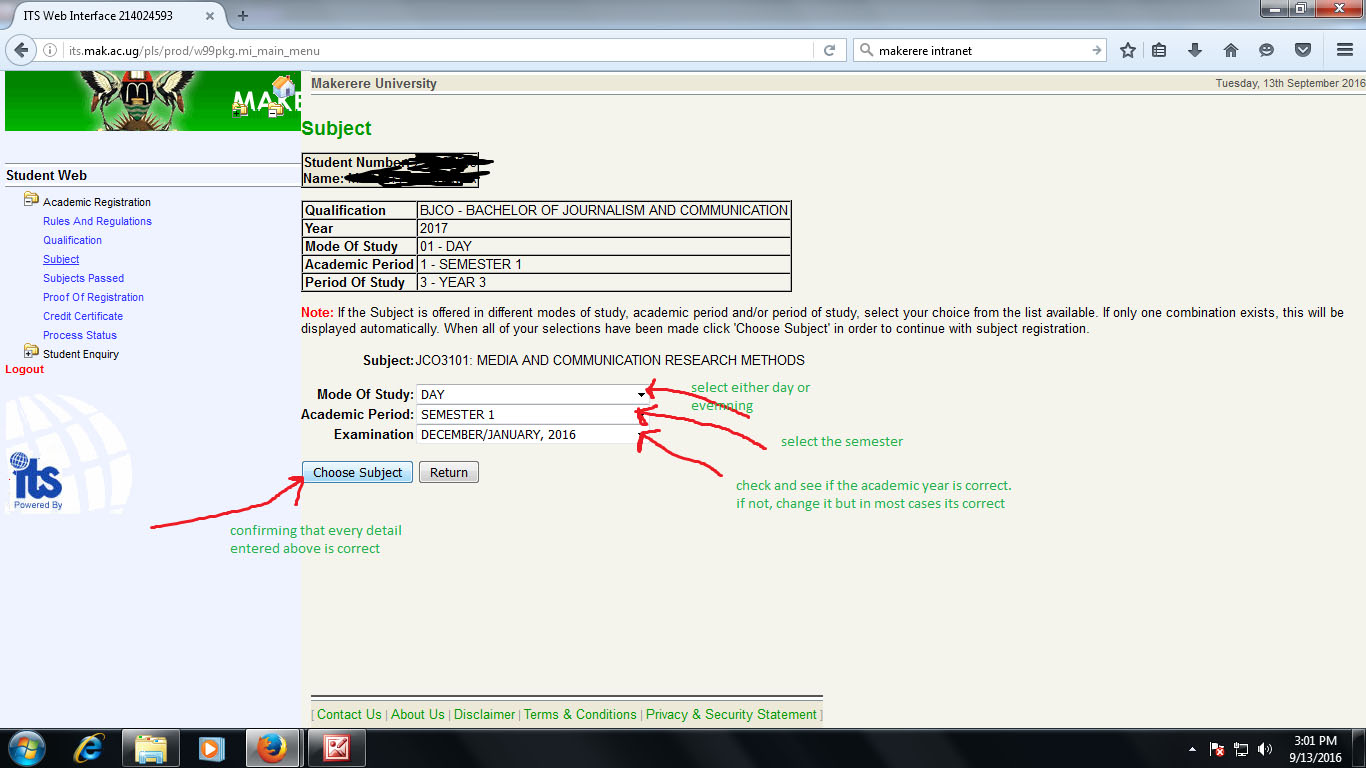
As you do this, a number of Course Units will be isolated and will turn black just above those you have been selecting from. in the screenshot, I have put a red line around them.
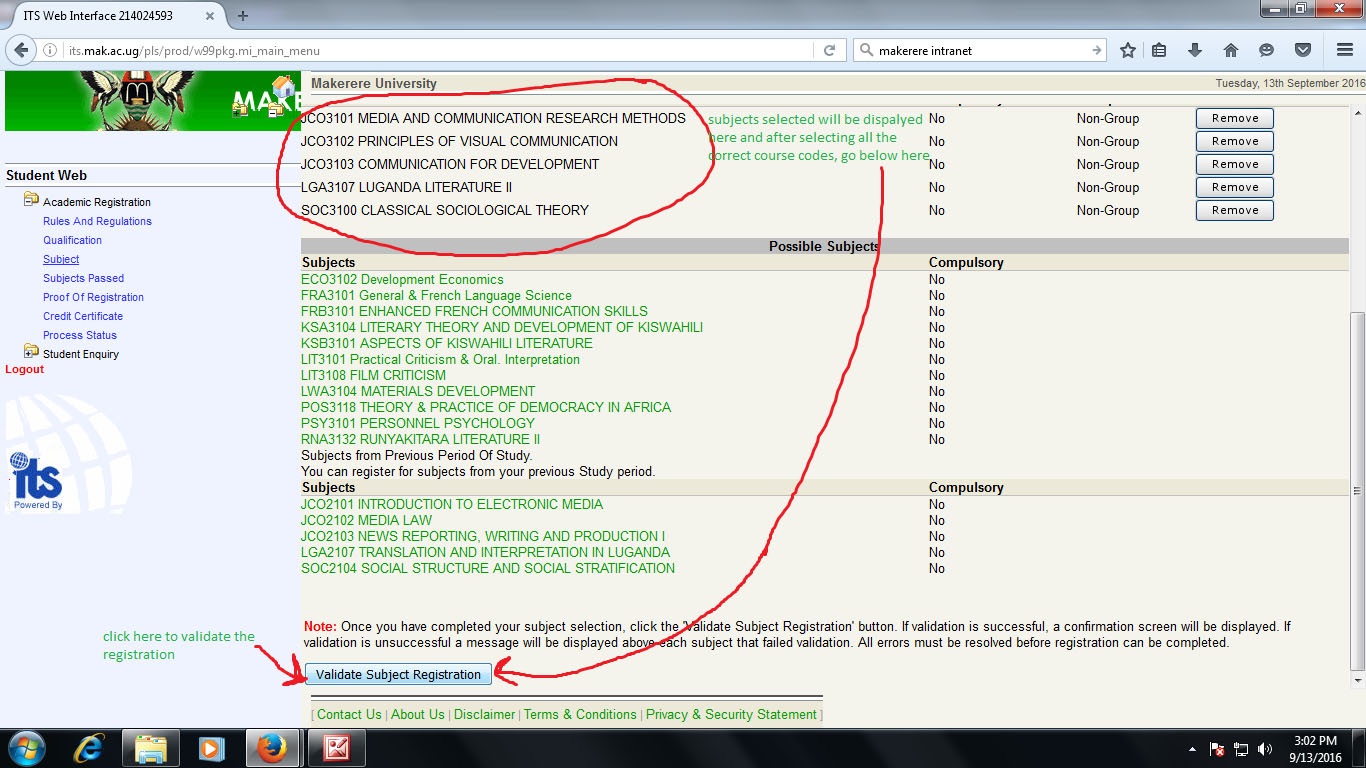
Once you realise that they are the real Course units you are to offer, now go at the end of the page and click on "VALIDATE SUBJECT REGISTRATION", and your registration will be complete!
After successfully going through all those steps, now you return to your left side of your desktop and click on "Proof of Registration"
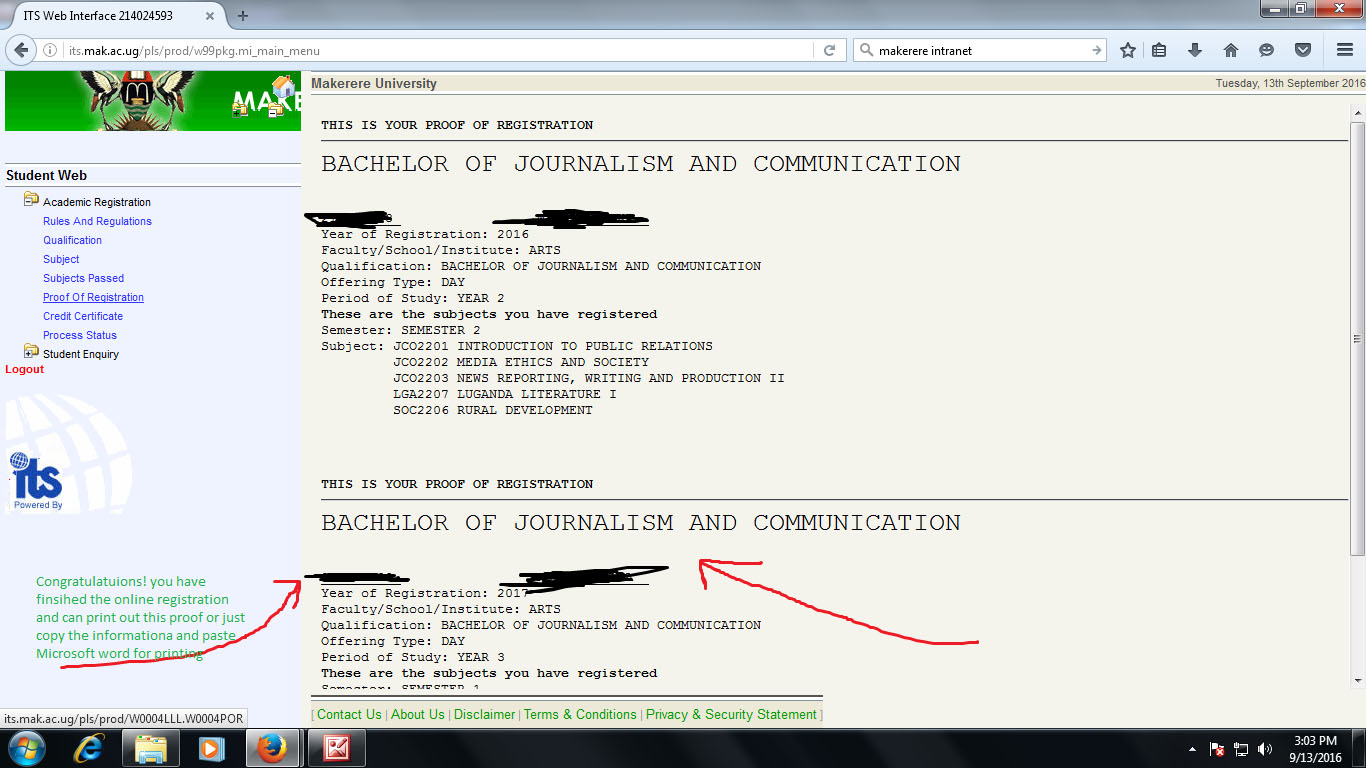
Congratulations! you have now learnt how to register yourself to Makerere System!
start saving the money you have been incuring in the registration process.
- 6727 reads
